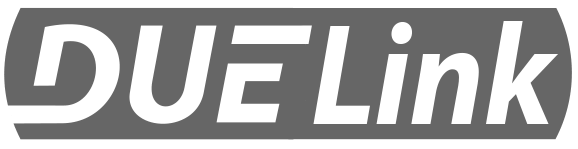
DUELink Clipit
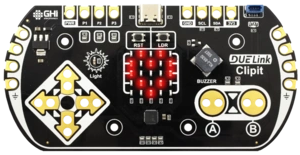
This page is a Getting Started page for DUELink Clipit. The full product details are here on the main DUELink website. Are you an educator? See how DUELink can help you here.
Don't have a DUELink Clipit yet? Get yours today!
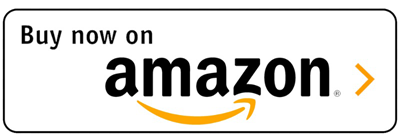
Power up Clipit using a PC, phone charger, or power bank and enjoy the preloaded demo. Then use any computer to load one of the demo projects below as is, or change it any way you like!
To load a project: Click ➡ Connect ➡ Run!
- Click on one of the project links below to load it into MicroBlocks. We explain what MicroBlocks is later on this page.
- Click Connect on the top right corner. Then select the
USBoption. From the new window, selectDUELink.- While not likely to happen, if you do not see a
DUELinkdevice, then you need to reload the MicroBlocks firmware. This is explained later on this page.
- While not likely to happen, if you do not see a
- Click the Run triangle ▶ and enjoy! 🎉Congratulations, you are now a coder!
| 📽 Video | Project Link | Functionality |
|---|---|---|
 |
Default Project Demo | This is the default demo. Touch `Up` and `Down` to change the generated sound. Touch `Left` and `Right` for sad/happy faces. Touch `A` for current light level and `B` for `DUELink` |
 |
Snowy Daisylink! | Control any other daisylinked modules, such as Snowy. Note that any Daisylinked module must be loaded with the provided DUELink firmware and the module's driver. |
What is MicroBlocks?
If you want to learn coding the easy way, MicroBlocks is a block-based language that is easy for beginners (9 years to adults) to program DUELink boards. A huge benefit of MicroBlocks is that it is live and interactive; users can click commands to see what they do and they can test their scripts as they work.
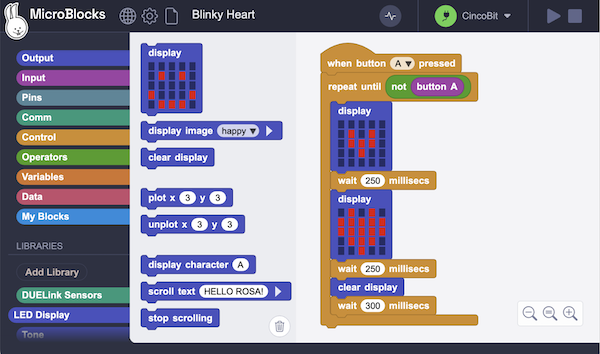
Learn more about DUELink’s MicroBlocks support.
Beyond MicroBlocks

All DUELink boards work with a variety of coding languages, such as Python and JavaScript. Fire up your favorite IDE and start coding away!

Using Arduino is another great option. The Arduino IDE can be used to write programs that run right on any DUELink module. Daisylink can also be used to control other modules through the downlink connector.
Connect with us!
Clipit is possible because of our DUELink technology. But what is DUELink? Click here to learn more.
Join our newsletter and social channels here.
We are also on the DUELink section on our forums.
Reload MicroBlocks Firmware
In the unlikely event that MicroBlocks software is not seeing your device, then you need to follow these steps:
- There are 2 buttons found on the board, Loader (LDR) and Reset (RST). Locate the buttons.
- Press and hold the LDR button while pressing and releasing RST button. Note how you need to keep holding the LDR button pressed while pressing and releasing the RST button.
- Go to console.duelink.com and click
Firmwareon the top menu. - Click
Connectbutton. You should seeDFU in FS Mode - Paired. Select it and clickConnect. - Select
MicroBlocksfrom theFirmwaremenu. - Click
Loadbutton. You can optionally clickErase Allfirst for a complete fresh start! - Click
Close.
The board is now loaded with MicroBlocks firmware, which is what the MicroBlocks software uses to communicate with the board.